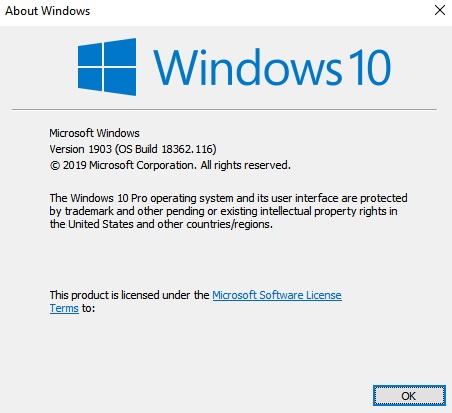Lightroom Classic CC Update (Version 8.2) - Enhanced Detail Working on Windows 10
Lightroom Classic CC Update (Version 8.2) - Enhanced Detail Working on Windows 10
I’m a little late to this update party, but maybe you are too. In February of this year, Adobe released an update to Lightroom Classic CC, Version 8.2. One of the main features of the update was the Enhanced Detail feature that was added for supported RAW files. Adobe says the following about Enhanced Detail:
Enhanced Detail “…produces crisp detail, improved color rendering, more accurate renditions of edges, and fewer artifacts. Enhance Details is especially useful for making large prints, where fine details are more visible. This feature applies to raw mosaic files from cameras with Bayer sensors (Canon, Nikon, Sony, and others) and Fujifilm X-Trans sensors.”
Well I think we can all agree that those all sound like beneficial improvements to our images, so I wanted to check it out. However, I wasn’t able to use it and kept getting an error message saying I needed to update to the most recent version of Windows 10. If you are having the same issue then I think you’ll find the following helpful to get you up and running with these new updates.
Get up-to-date!
To get this feature working you need to make sure that you have an update version of Windows 10 and Lightroom Classic CC. If you aren’t part of the Adobe CC Photography Plan then I highly recommend that you purchase it. You get Lightroom and Photoshop for $10 a month. It’s worth it and keeps you up-to-date with the latest versions of both. To make sure all Adobe apps are up-to-date, open your Adobe Creative Cloud app and make sure that all installed apps are up-to-date.
If you are on MAC then you need to be up-to-date as well. Here are the system requirements for the Lightroom update:
(Mac) Metal-capable graphics processor and macOS High Sierra (version 10.13) or later
(Windows) Windows 10 October 2018 update (version 1809) or later. See the following Microsoft Support articles for details:
The version of Windows came out in October 2018 and my computer still wasn’t up-to-date in May 2019. I was confused. So how do you know if you are up-to-date? Well if you are using the latest version of Lightroom and can use Detail Enhancement then you are good to go. If you can’t use Detail Enhanced, but can see it as an option in Lightroom, then that’s probably why you are reading this.
Below you’ll find some instructions on how to check your Windows version and get it to update if you are having issues.
What is my Windows 10 Version?
If you can see “Enhanced Details” in Lightroom, but can’t use it then you need to check your windows version. To check your Windows 10 Version click your Start button and then type “winver” and hit Enter. A window should pop up showing your windows version. Make sure you have Windows Version 1809 or greater for the Enhanced Details to work. If you update Windows now, May 2019, you build will most likely be 1903 or higher as there is a new Windows 10 update that was just released.
Getting Windows 10 to update
I mentioned that I was a little late on this update and the main reason was due to Windows 10 updates not coming through. I had noticed the update to Lightroom earlier this year, but was unable to use it because I did not have the Windows update, specifically Windows 10 October 2018 update (version 1809) or greater. I had gone to Windows update and checked for updates, yet no updates were coming up. I decided that maybe it just wasn’t available at the time and lost track of it as I got busy. Earlier this week I finally got around to figuring out the update issue.
After doing some research online I found that you may have to manually update your Windows 10 to get the latest version. Even though the update had almost been 6 months since the release, Windows had still not updated for me. I found this solution on Adobe’s site which you can see below to be very helpful in getting me fixed up. Click on the image to view the page.
Lightroom Classic CC Update Page Information for Windows 10 taken from https://support.microsoft.com/en-in/help/4028685/windows-10-get-the-update
I proceeded to click “Get the Windows 10 October 2018 update” and tried the traditional update method using Start > Settings > Update & Security > Windows Update , and then select Check for updates. This method however still didn’t get me the latest version. So I tried the second option you see in the image below, which was to the the “Update Assistant” After downloading the Update Assistant I was able to get the latest update for Windows, which I might add, took some time to download and install. It was only this method that finally got the update to come through.
Good To Go!
Once you’ve updated your operating system and Lightroom Classic CC then you should be able to use the Detail Enhancement feature. I’ve tried this feature on a variety of images and I like what this feature does. I’ll have a comparison blog and video coming real soon.
I hope that if you were having the same issues that I was that you find this tutorial useful. Feel free to drop me a comment or question if you are still having trouble and I can do my best to help you get up and rolling.
If you’d like a video version of this process check out the video I made for my YouTube Account.
Chris Ewen Crosby
is a landscape photographer and educator from Southern California creating unique and powerful landscape images.
Instagram - @cecphotos
Facebook - @ceccaptures
500px - @ceccaptures
Flickr - @chrisewencrosby